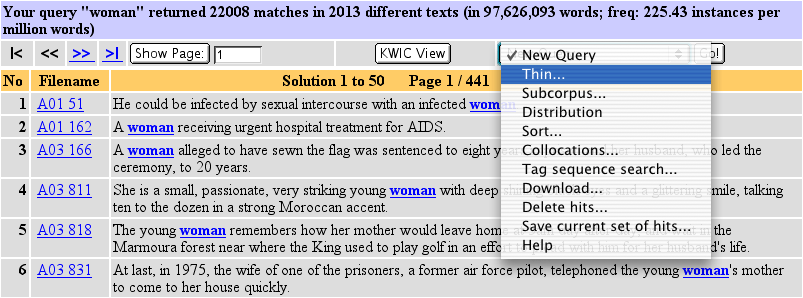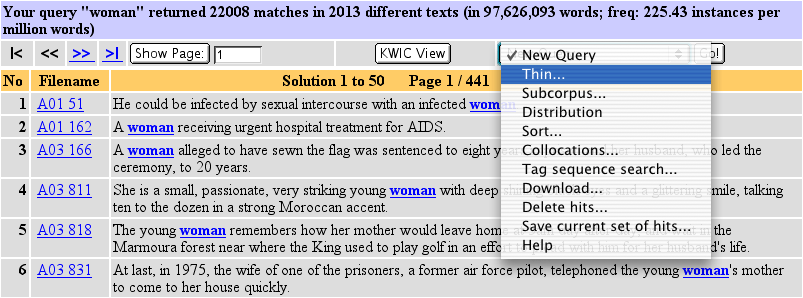The 'Thin' function is a way to reduce the number of lines in the
concordance window. This is especially useful when you have hundreds or even
thousands of lines of output which you need to get down to a more manageable
size for analysis.
Step 1: In the BNC Query Result window, select Thin
from the drop-down menu and press 'Go!'
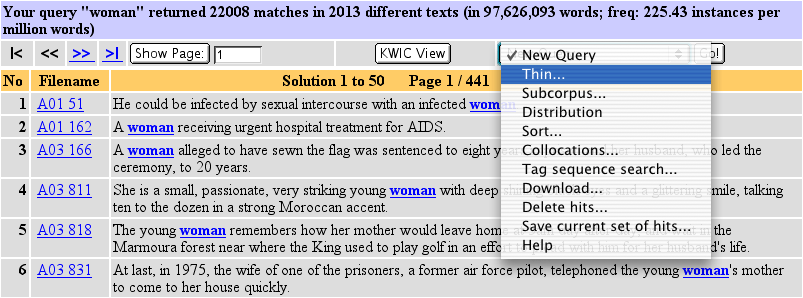
Step 2: Three thinning methods are offered (see the drop-down menu next to "Query thinning"):
- random (the default): takes a cut of the concordance lines using a random
number generator. Specify the number of lines you'd like to be picked out in the
empty box to the right of the query method box (see figure). Note that each time you apply
this option you will get a different set of hits to the previous time.

- first n hits: takes a cut from the beginning of the concordance output;
the size of the cut is determined by the number of lines specified in the
empty box to the right of the query method box. Note that the 'first n hits'
thinning option is not available if you have already used a feature like 'sort', 'collocation' etc. on the concordance.
- 1 per text: reduces the set of query results to one concordance line per text. Because the number of
examples retrieved will depend entirely on the number of texts containing the
search term, it is not necessary to specify a number in the empty box to the
right of the query method box. (If you do specify a number here it will have
no effect.) Note that the '1 per text' thinning option is not available if you
have already used a feature like 'sort', 'collocation' etc. on the concordance.
- BNCweb tells you when Thinning has been applied (and what kind of
method was used) in the notes at the top of the BNC Query result window. (E.g.
"...thinned with method random selection to n hits")
- If you thin your query result to more than 1000 hits, certain features of BNCweb will as a consequence be
unavailable: you cannot manually delete hits, you cannot save your (postprocessed) query result, and you
cannot thin the set of hits for a second time.